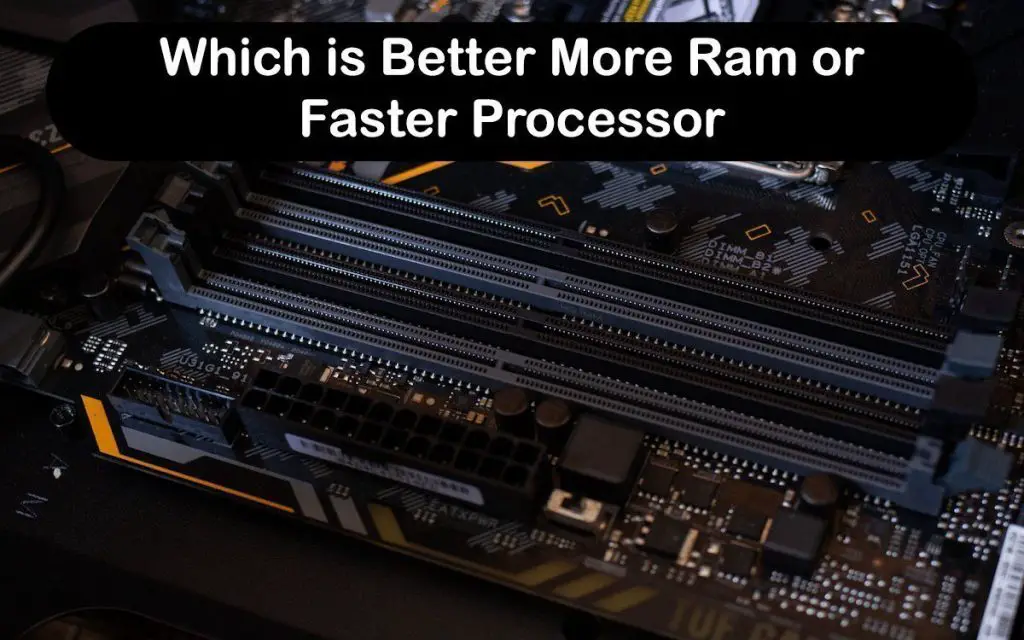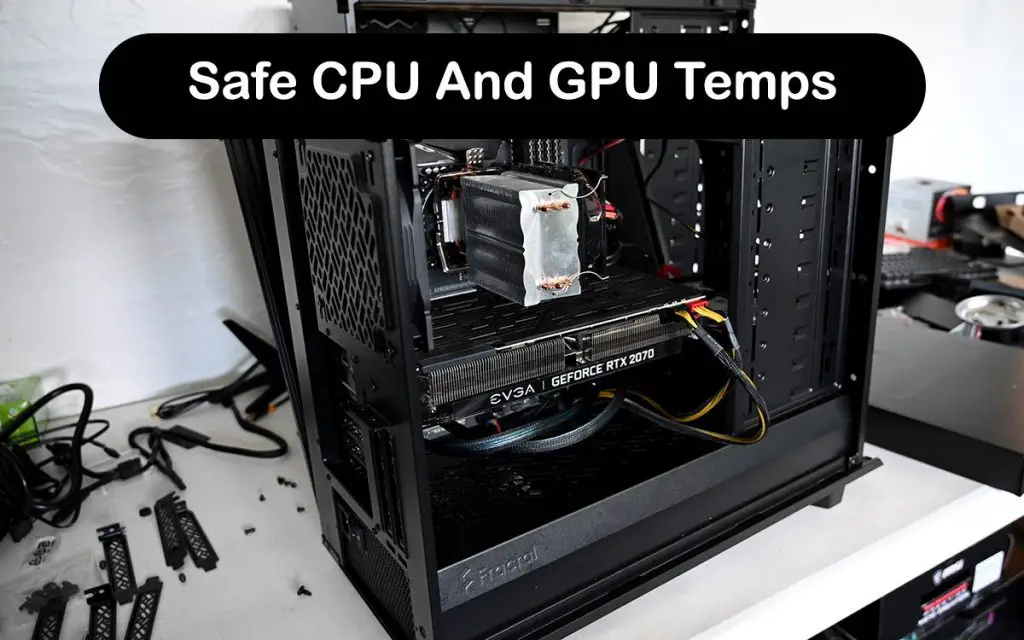Maintaining the temperature of the computer is crucial for its smooth functioning, and the Central Processing Unit (CPU) fan is responsible for this. It is most likely that you are reading this because you have found a CPU fan not detected on your system. This implies that the health of your computer system is at risk of failing, which is why you need to read on to learn how to solve this problem.
How to Fix CPU Fan not detected?
When you find that the CPU fan on your machine is not detected, first opt for checking for physical damages on the fan or any other component of the CPU. If that’s the case, you need to repair the concerned part, if not try cleaning the fan, checking loose connections, or even resetting the BIOS.
CPU Fan not detected
One of the main ways to know that the CPU fan has not been detected by your machine is when you see the CPU Fan not detected error message displayed on the Windows screen. This error is displayed on Windows 10 or 11 versions. So here’s what you need to know about solving this issue.
The 511 CPU Fan not detected message
This message is displayed when either the fan is not connected or has failed to function properly. Underlying physical damage can also trigger this issue. It is crucial you look into this matter and fix it immediately.
Reason for the error message- The main cause for this error includes the fan, motherboard, or heatsink being damaged physically, in which case a repair/replacement has to be made.
Also, if the fans of the CPU are covered with grime or dust, this error message can pop up, for which you simply need to clean the fans properly and thoroughly.
Again, if the internal fans of the CPU are connected loosely, the error might appear. To fix this you will need to secure the connections properly.
There are also times when the BIOS settings need to be updated in order to solve the error.
Checking for damages that are physical- To find out any damage to the physical parts of the CPU, you must switch off and shut down the machine. Next, unplug the machine, after which you must open up the case and search for the damage. Check the fans, heatsink, fan rotors as well as motherboard.
In case you are in the dark about checking for damages, you should hand over the job to a professional. If and when any damage that is physical, is detected, replace or repair it immediately and check again for the error message. If no such message is displayed again, you will know that the problem has been solved. If not, try other ideas listed below.
Cleaning the components– It is also possible that dust or grime has resulted in the CPU fans not getting detected. In this case, you must clean up the heatsink and internal fans of the CPU.
Try using compressed air or even a blower for this type of cleaning. Remember to shut down the machine before getting started with the cleaning process. The fans should not be in rotation while cleaning as it will damage them. Next, once the cleaning is done, check again to see if the error message returns, if not the problem is solved.
Securing the connections of the fans of the CPU– Any loose connection or wrong connection can also lead to undetected fans. You have to ensure that you secure the cable connections properly for which you will need to shut down the machine, followed by unplugging it. Next, you will need to disconnect the cables and reconnect them securely. After this, rebooting is important to check for the persistence of the error. If it is persistent, then move to other ideas provided here.
Updating BIOS setting – If you have installed new fans to the CPU and find out that they are not detected on the machine, it is an error needing fixing. If the BIOS setting is not recognizing the new fans, it could be because the fan you have plugged in is wrong or it has not been plugged properly into the header (fan). The most convenient way to fix the issue is by looking for a BIOS update gateway if your machine is old. Update the most advanced version of the BIOS setting on your machine.
- Type System Information’ when searching online for the latest BIOS version for your machine.
- When you find relevant information, open and search for System Manufacturer’ field. You will have to ensure that the manufacturer’s name is the same as that on your machine.
- Now, go back to the browser, type the name of your machine’s manufacturer, and then the BIOS, after which you will click on Enter.
- The very first result is where you will find the new version of BIOS with a download’ option. Next, click on this option to begin downloading the version.
- After this, you will extract those files within the zip file’ with the help of WinRar or some similar software.
- Next, copy these files onto the USB drive, followed by rebooting the machine into BIOS
Simply follow the menus and your BIOS will be updated, but ensure that the USB remains plugged in all through this time.
Once the BIOS is updated, check if the error recurs, if not then your problem has been fixed.
Not using the correct CPU Fan
Another big reason for the CPU fan not being detected is that you are not using the right CPU fan. This issue is commonly found in those machines where an actual CPU fan is not used, either with or without your knowledge.
There is a vast difference between a fan for the CPU and any other fan, as the former has to spin at a faster rate to keep the machine’s components cool while it is running. In case another type of fan is used instead of a CPU fan, such as a case fan’, there are chances that the machine will overheat and the BIOS will be unable to detect this problem as the fan speed will be comparatively lower than a regular CPU fan.
Your only way out of such a problem is finding an actual CPU fan and replacing your existing fan with the actual one.
Conclusion
Although it can be frustrating to see the CPU fan-based error message followed by forced shutdown, it also indicates that the machine is working properly to safeguard its components. In case the fans don’t function properly, the machine will start overheating and it will lead to damage to the hardware components.
Your final resort will be the replacement of the CPU fan. If there is a warrant on your machine, the cost will be covered by the makers, and if not, you will have to make some budget cuts to accommodate the cost of a new CPU fan.