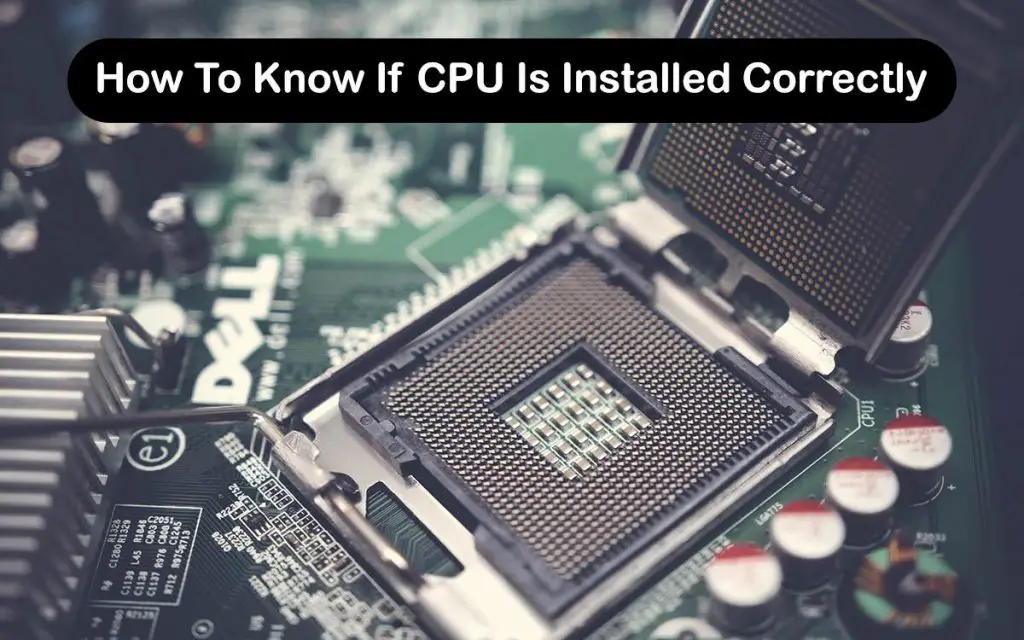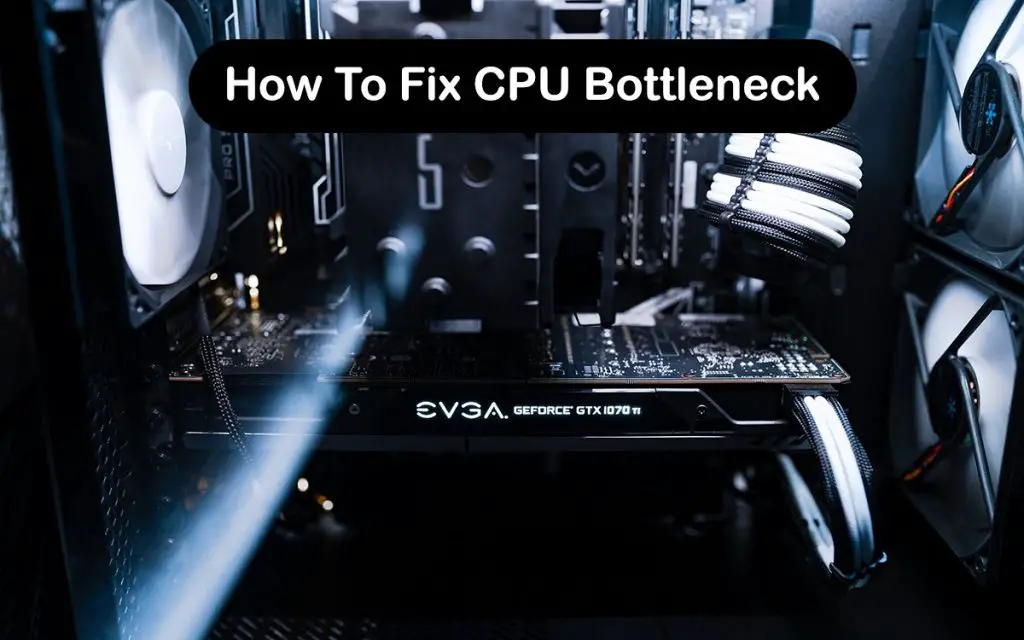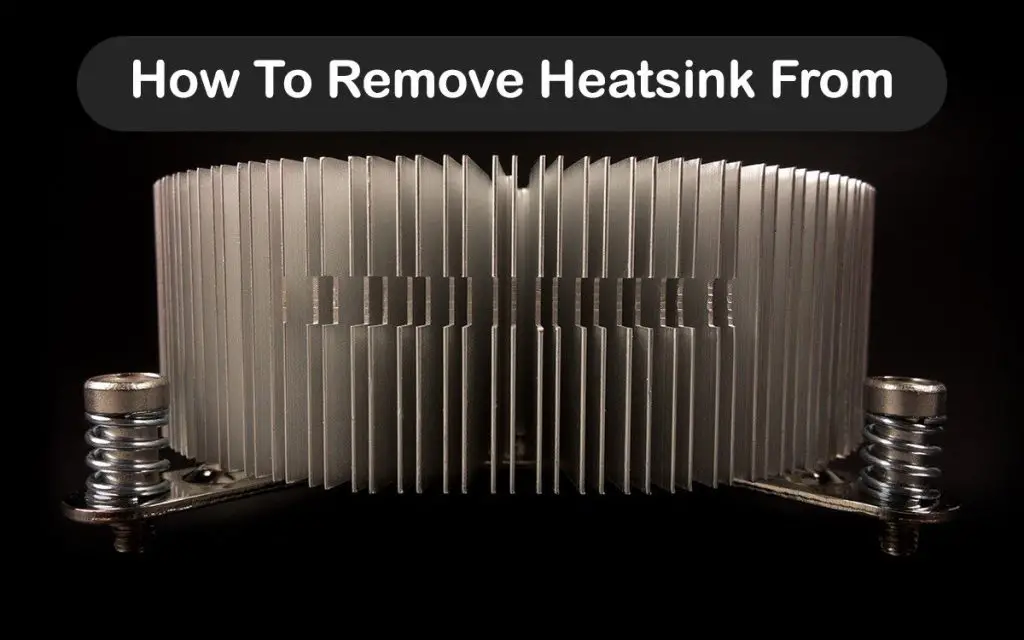Underclocking (often called downclocking) is often done to a CPU to make it use less power. This leads to less heat and better battery life (on laptops) and sometimes can boost stability as well (especially if your CPU is always running above 80°C). So, how to underclock CPU?
Before deciding to underclock your CPU, you have to decide if you want to or need to do it in the first place. If you want to increase the CPU’s lifespan by reducing the thermals, then underclocking is a good idea. Also, if you are on a laptop, bear in mind that your CPU is already underclocking itself automatically whenever your laptop is not plugged in. If you still want to proceed with underclocking, then here is how to underclock CPU.
The easiest way to underclock is through the BIOS. Simply go into your BIOS (Press the BIOS key for your motherboard when the PC is booting, before the Windows logo; BIOS key is usually F1, F10, F2, F12, DEL, or Esc) and then find an option that says, “Advanced Frequency Settings” or “Frequency Control”. You will see your CPU frequency there and you can easily edit the number, most often by using the Page Up and Page Down keys.
Whenever you are underclocking, only change the CPU frequency by small increments. 0.25-0.5 GHz at a time is a good idea. After every underclock, check your system stability by booting into Windows and running a stress test. Also, closely monitor your temperatures throughout the stress test. If the temperatures are going down with each underclock, then you are doing a good job.
However, if the temperatures are staying the same as on stock or even hotter, then you did something wrong. An extra step that you could do when underclocking is to also undervolt. Your CPU will need less power after underclocking, so it is all right to lower the voltages. It might be even more important than underclocking itself.
If you wish to see a step-by-step guide for some common motherboards, then keep on reading.
How To Underclock CPU
First of all, you want to download an app that will let you monitor your CPU voltage, temps, and fan speed. Speedfan and Core Temp are good options. You also want to use a stress test program. Run the program for at least 10 minutes on stock as well as after doing underclocking to have the most accurate results. Write down all the data after each stress test.
Now, how to underclock CPU? If it is your first time opening your BIOS, a good idea is to turn the computer off and then back on. While it is turning on, read what the instructions (usually the top or bottom of the screen) say about entering the BIOS. If you cannot find the key in time, which is quite hard as most PCs boot very quickly nowadays, do not worry. Just restart your PC and “smash” the BIOS key while it is booting.
The BIOS key is usually Del/F2 for Asus and ASRock, F12 for Gigabyte, and Del for MSI. It may vary depending on your specific model or if it is from a different manufacturer. After getting into your BIOS, search for a “Performance“, “OC Tweaker“, or “M.I.T” tab. Look for something along the lines of “Frequency settings” or “CPU Frequency“.This varies with each motherboard, but it is typically easy to find it.
Once you found it, write down your current CPU speed (Usually listed in MHz, rather than GHz), and then lower it using the Page Down key, writing a lower number, or using your mouse. As mentioned previously, underclock only in tiny increments and always do testing after each underclock. You can also find the undervolting settings in your BIOS and try to lower it as well, again in small increments. Bear in mind that while downclocking generally does not cause system stability, undervolting plays a much bigger role. Undervolting too much will cause your system to crash.
Final Thoughts
Underclocking is a great and easy way to lower your CPU’s heat output and increase its lifespan and your laptop’s battery life. While underclocking does make your system slower, it is often worth the trade-off. Underclocking is especially great for laptops, which tend to run very hot and eat through your battery.
Alert: Do not underclock or undervolt your system unless you know what you are doing. We are not responsible for any damage done to your hardware through underclocking or undervolting.